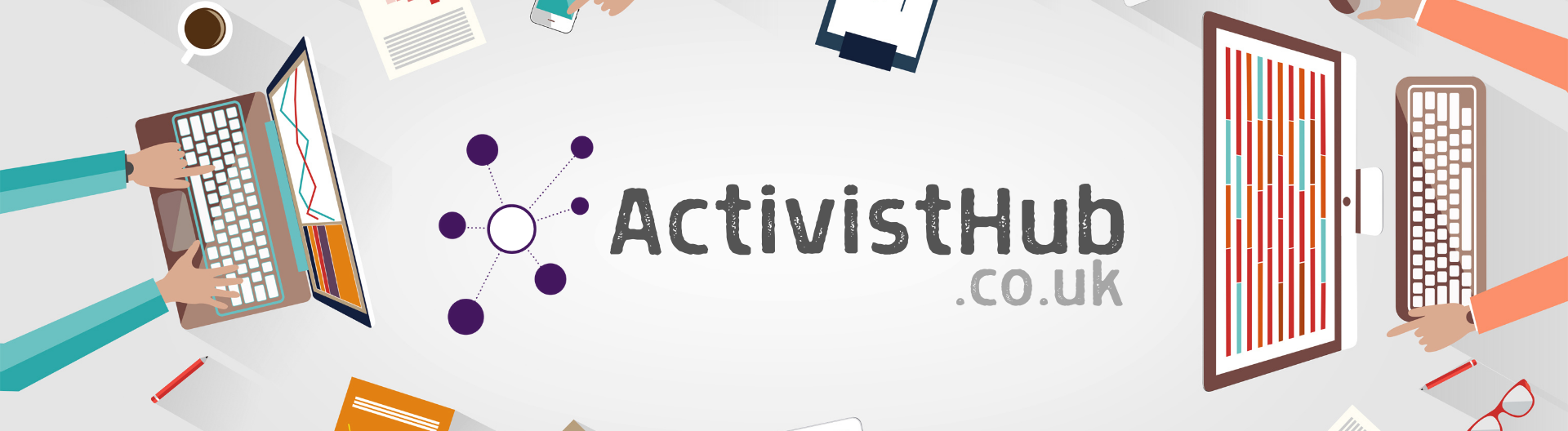
Uploading Member Data
Uploading member data requires SysAdmin-level access. This is usually the branch secretary & a designated ActivistHub Champion. Additional SysAdmin users can be requested by emailing admin@activisthub.co.uk
Step 1 - Logging in
Before we can start we need to head to https://www.activisthub.co.uk and Log In as we normally would.
(If you are unsure how to log in follow the instructions HERE)
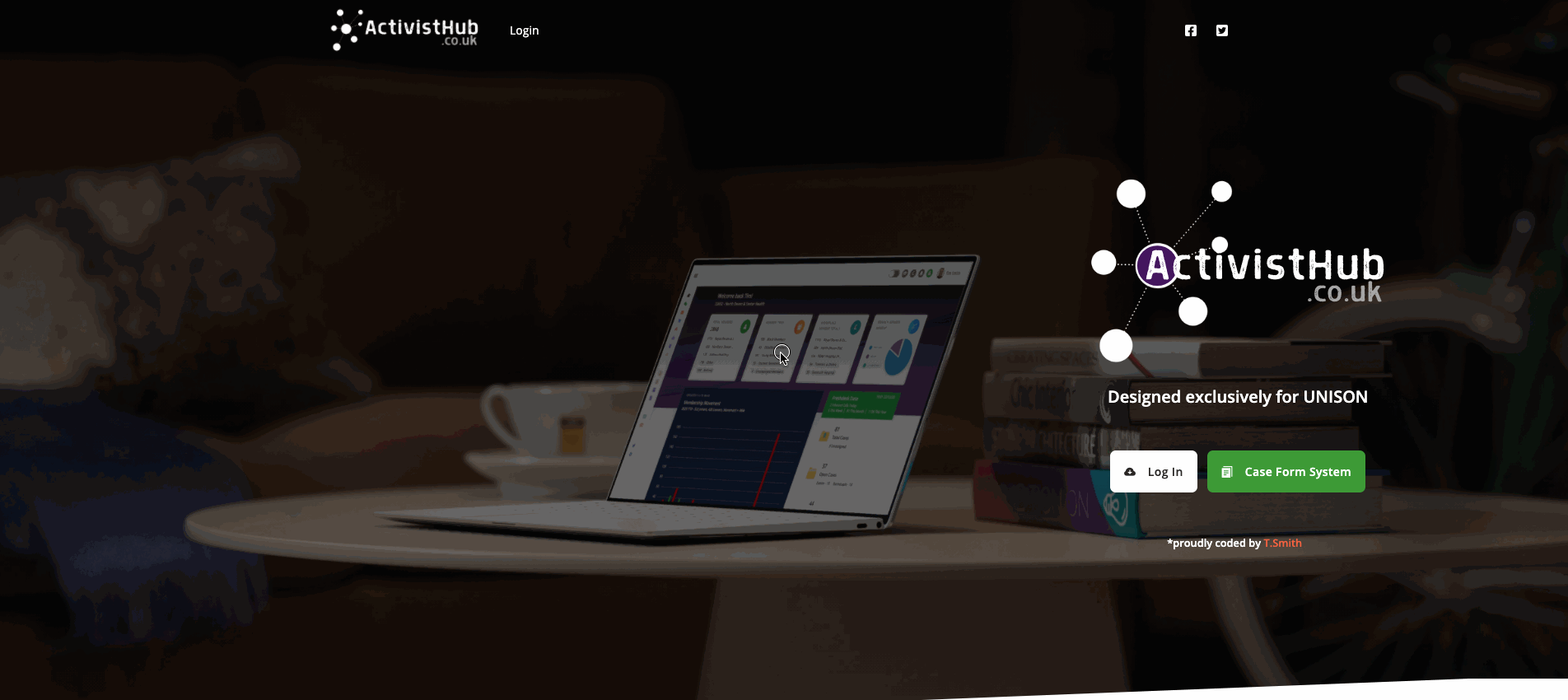
Step 3 - Load the admin panel
Next, we need to get to the admin panel, we do this by clicking your name in the top right of the screen, scrolling to the bottom and selecting “Admin Panel” from the menu.
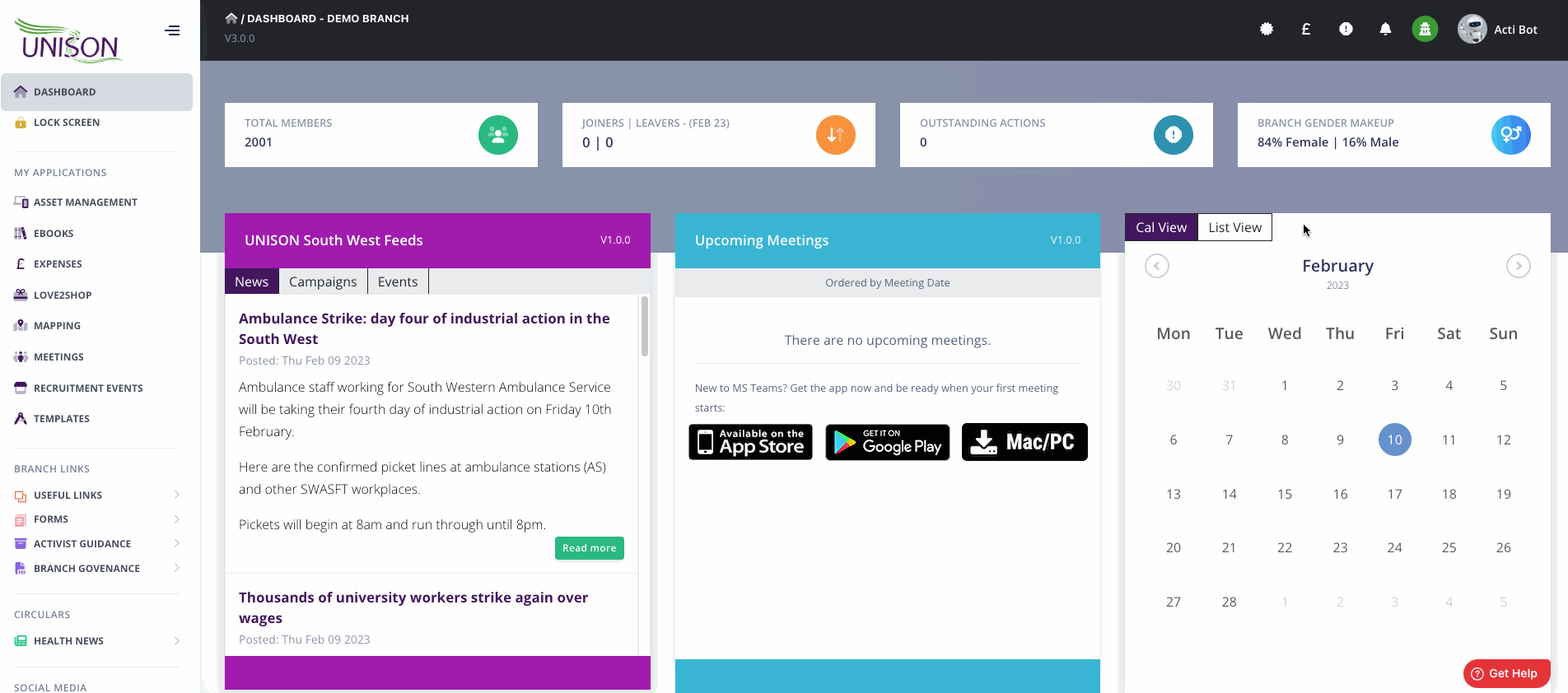
Step 4 - Member Data Page
Next, we need to click on Member Data on the left-hand menu.
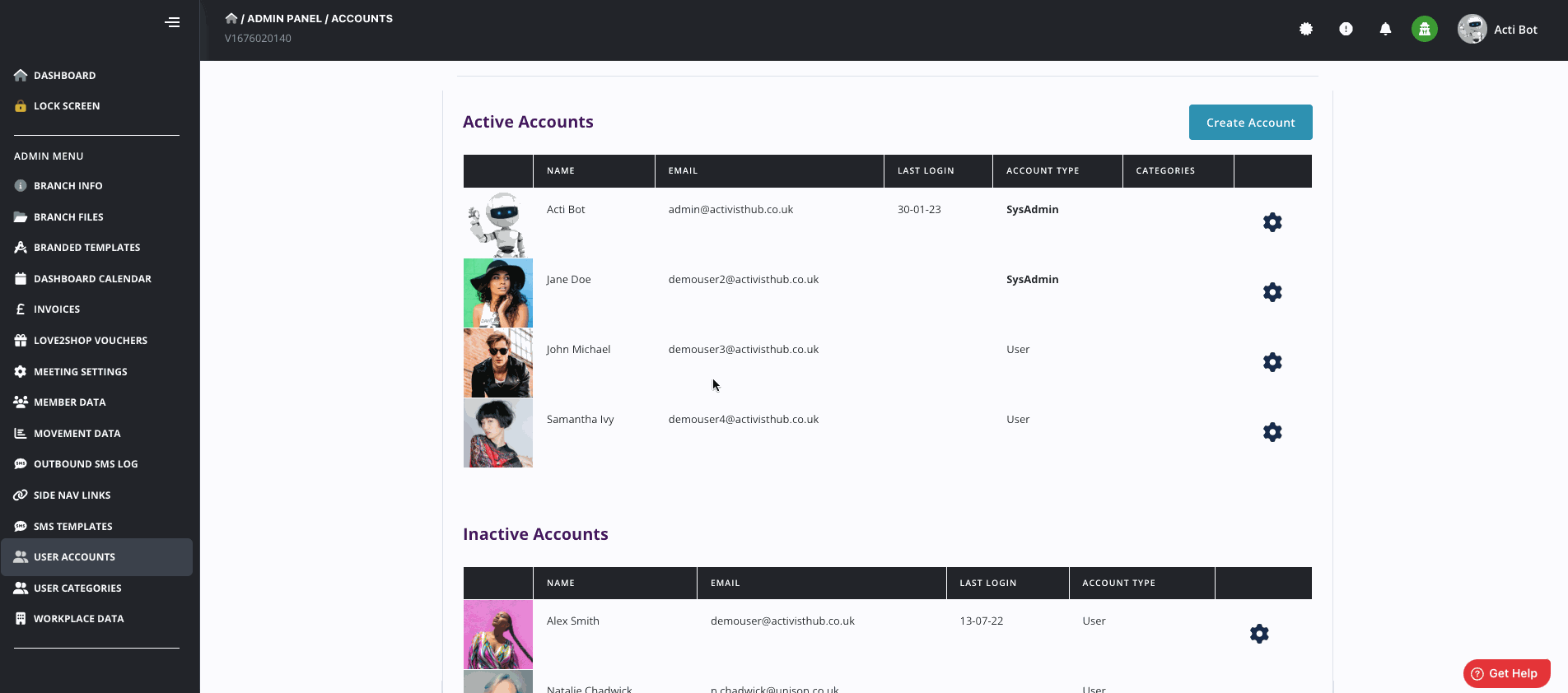
Step 5 - Fetch the extract from WARMS
You will require access to WARMS to complete this step, if you do not have access then someone with access to your branch can complete this step for you.
1. Click ‘Branch Members’
2. Click ‘Show/Hide columns’
3. Click the ‘Show/Hide columns’ check box above the list of columns to tick them all.
4. Click ‘Output Options’
5. Enter a description such as ME240522
6. Click Export to CSV
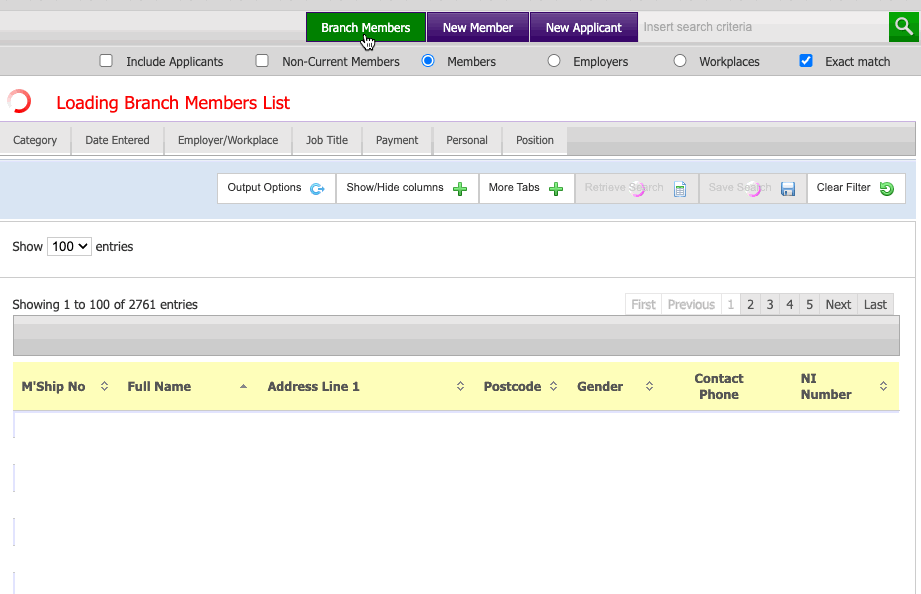
Warms will take a little while to create the CSV when it does you will see a red square on the left next to Notifications, click the number and then you will see the description you entered earlier (e.g. ME240522) click it and then click ‘Click here to view the file’ which should start the download. Do not open the extract as doing so with certain applications can invalidate the data.
Step 6 - Upload the CSV to ActivistHub
On the Member Data page of the Admin Panel click on upload and then choose the file you have just downloaded from warms then click Upload, the process should take between 10 seconds and 1 minute to complete depending on the number of members in your branch. Once complete you will see the words “CSV Data Imported into the Database” and the data below showing Total Members and the category breakdown should update.
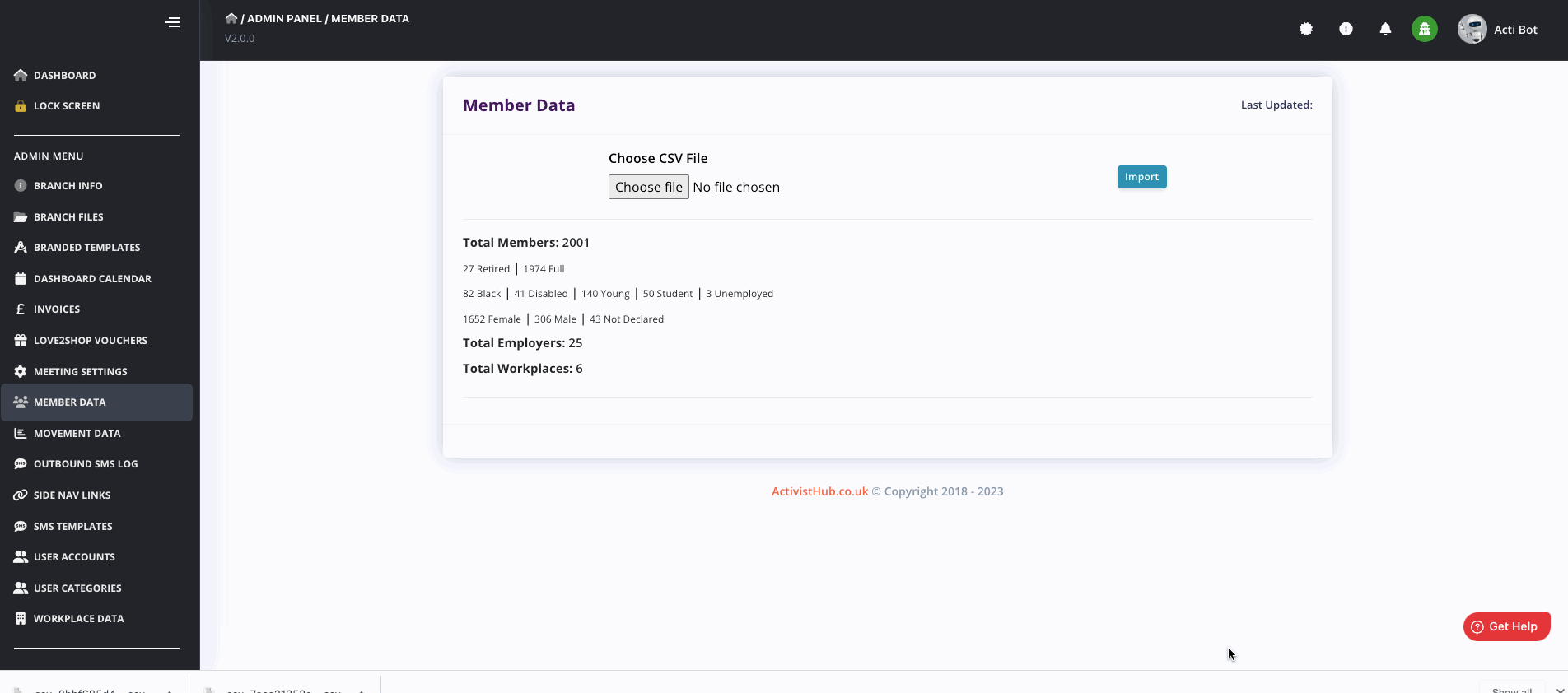
And you're done!
That's it; the system's data has now been updated.